While strong passwords are the front line of defense in digital security, often overlooked are trusted security questions. They act as a secondary shield, protecting us when we falter or forget our passwords. Understanding the significance of crafting robust and unique security questions can make all the difference in keeping unauthorized individuals at bay. If you ever find yourself in a situation where you need to reset your password, defining and knowing the answer to your personal security questions will allow you a simple and trusted mechanism for resetting your Enclave and Microsoft 365 passwords.
Enclave Hosting provides a password reset service that you can use anytime to reset your password to Enclave’s systems. Please note that this process only works for your first login to the Enclave systems. And remember, the password you use to log in to Enclave is the same password you use to log in to email at Microsoft 365. The following process does not facilitate how you reset your password to QuickBooks or other cloud software.
Step One: log in to the Enclave Okta Portal
First, use your Internet browser to visit https://enclave.okta.com, as seen in the following screen capture:
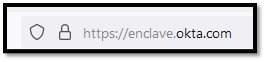
Next, attempt to log in with the primary email address that you use at work through Enclave’s systems and your password, as seen in the following screen capture:
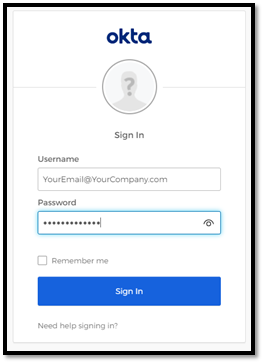
Step TWO: Choose Your Secondary Email Address
Next, look for your name in the upper right-hand corner of the website. If you choose the arrow next to your name, you will see the option for “Settings” as in the following screen capture:
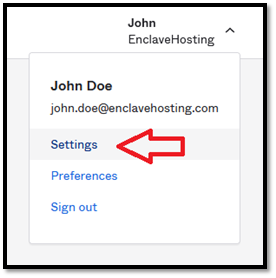
Click on the “Settings” option, and the following screen will appear. Under the choice for “Secondary Email,” please enter a trusted, personal email address that you regularly log in to if you need to reset your password. Once you have entered your email address, please click the “Save” button, as seen below.
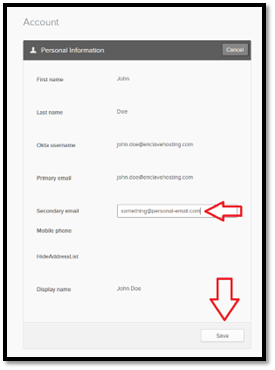
After you choose “Save,” you will receive a confirmation email to this email address, open that email and follow the instructions to confirm. Please note: Sometimes, this process takes a few minutes. Please be patient while the email is generated. If you do not see the email within five minutes, check your junk or spam email folder to see if it awaits you.
Step THREE: Choose Your Security Questions
The last step is to choose your personal security questions. These will be used if you need to reset your password using Enclave’s Okta portal.
While still logged into the Enclave Okta portal described above, browse to the part of the page labeled “Forgotten Password Question.” To set your personal question, click the “Edit” button in the title bar, and a screen similar to the following will appear:
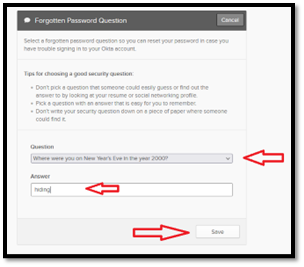
Next, choose your personal security question and answer and click “Save” to commit your choice.
Finally, now that you have set your secondary email address and forgotten password question, you may log off the Enclave Okta portal. You can do this by completely closing your Internet browser or by selecting your name in the upper right-hand corner of your browser window and then selecting “Sign Out” from the menu that appears, as in the following screen capture:
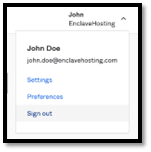
If you have trouble following these instructions, please get in touch with your supervisor or Enclave Support at support@enclavehosting.com, or call us at 941-375-0168, Option 2, to help you with this process.

